Gateway FHD2400 Evaluation
The Gateway OSD remains largely unchanged since last Gateway LCD we reviewed -- the Gateway FPD2485W. It worked well over a year ago and it continues to work well today. Gateway uses a touch-sensitive buttons system on the right side of the LCD, but rather than leaving you to guess where to press, all of the active buttons light up as soon as you press the menu button. Our only complaint is that there are areas where Gateway could make better use of the buttons.
As an example, when you first activate the menu there are six buttons plus an additional two buttons up top that cycle through the color presets. These six buttons allow you to jump directly to one of several areas. Once you enter the Main menu, however, you then have to use the top two buttons to move up and down with the third button functioning as a select key. Granted, there are eight options in the main menu, but two of these (Auto and Reset) could easily be moved to a submenu. As a whole, though, this is a minor complaint on an OSD setup that works well.
Gateway includes seven color presets, one of which is "User" and allows manual adjustment of the color levels. Gateway also includes support for RGB and YUV color spaces. Also of interest is the "UltraResponse" function that supposedly improves pixel response times -- not that we could really tell. Gateway claims 3ms with UltraResponse enabled versus 5ms without UltraResponse.
The FHD2400 has four aspect ratio options: Wide, Zoom, 1:1, and Panoramic. "Panoramic" scaling only shows up with component (and perhaps other analog video connections), but then it just seems to do the same thing as "Wide". "Wide" fills the entire LCD with your current resolution, while "Zoom" fills the height or width while maintaining the correct aspect ratio. "1:1" is again a direct-mapped mode without any stretching. Here's a summary of our resolution testing:
| Gateway FHD2400 Resolution and Input Notes | ||||
| Component | DVI | HDMI | VGA | |
| 800x600 | Yes | Yes | Yes | |
| 1024x768 | Yes | Yes | Yes | |
| 1152x864 | Yes | Yes | Yes | |
| 1176x664 | Underscanned 720P | - | Underscanned 720P | - |
| 1280x720 | Yes | Yes | Yes | Yes |
| 1280x768 | Yes | Wrong AR (1280x1024) Use "Zoom" scaling |
Yes | |
| 1280x800 | - | Wrong AR (1280x1024) Use "Zoom" scaling |
- | |
| 1280x960 | Yes | Yes | Yes | |
| 1280x1024 | Yes | Yes | Yes | |
| 1400x1050 | - | Yes | - | |
| 1440x900 | Yes | Yes | Yes | |
| 1600x1200 | Yes | Wrong AR Always fills LCD ("Zoom") |
Yes | |
| 1680x1050 | Yes | Yes | Yes | |
| 1768x992 | Underscanned 1080i | - | Underscanned 1080P | - |
| 1920x1080 | Too much flicker | Yes | Yes | Yes |
| 1920x1200 | - | Yes | Yes | Yes |
First, let's get this out of the way: the component connection is only really suitable for 720P or 1080i signals. In general, the 720P option looks much better -- the opposite of the 2408WFP when using a component connection. All resolutions with more than 720 scanlines show severe flicker on component, as they run 60Hz interlaced. The other tested input options all work much better. VGA and DVI achieve a perfect score on all of the available resolutions, with no scaling abnormalities. Also worth mentioning is that the "Auto adjust" function on VGA is very fast. HDMI input has a few errors that you can work around by manually selecting "Wide" scaling; only 1600x1200 as an uncorrectable error in that it always fills the entire LCD, regardless of what scaling mode you choose.
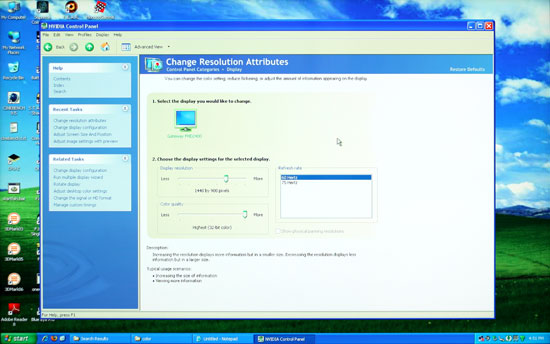 |
Running at non-native resolution, the FHD2400 does well at scaling the image to fit the panel and there are no serious artifacts. Obviously, 1920x1200 is still the optimal setting, but if you need to play a game or watch a movie at a lower resolution, you shouldn't have any complaints.
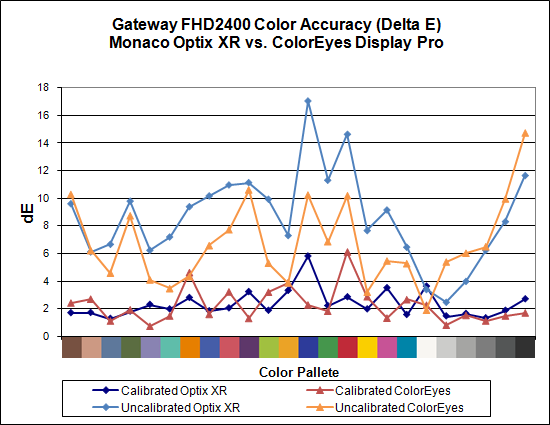
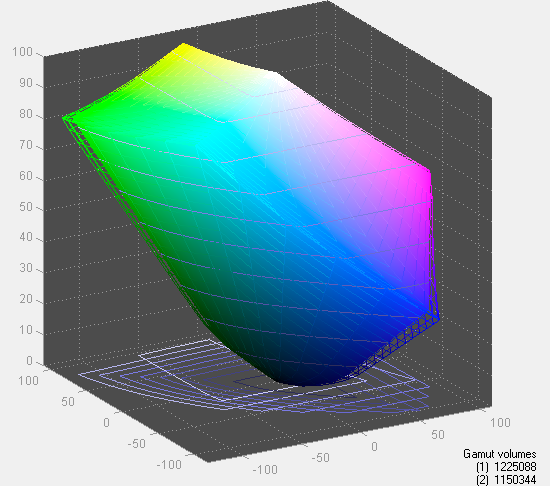
Besides limited viewing angles -- which are a problem on all TN panels today -- the one sticking point with the Gateway FHD2400 is color accuracy. After calibration, it achieves an average Delta E of only 2.3, which puts it in last place among tested LCDs. Uncalibrated color accuracy is also quite poor, coming in at 8.6 with plenty of colors above 10.0. Imaging professionals will almost certainly want something better. The good news is that the color gamut is good, achieving over 95% of the Adobe RGB 1998 standard.
The Gateway FHD2400 is sort of the opposite of the Dell 2408WFP. The Dell offers the absolute worst input lag but has by far and away the best color accuracy. The FHD2400 doesn't suffer from input lag at all, but unfortunately it has some of the worst color accuracy among tested LCDs. It's still a beautiful looking LCD, and it gets so many things right that we have no qualms recommending it to non-imaging professionals. That goes double if you'd like glossy LCD panels.
















89 Comments
View All Comments
Rasterman - Friday, May 2, 2008 - link
I wish you would have reviewed an old CRT to compare the LCDs to. I still have my 22" beast and would upgrade if I knew if an LCD could beat its image quality. Comparing the best LCD to the best CRTs of 5 years ago would be interesting as I'm sure a lot people are still holding on to theirs given the results of the Valve survey suggesting more than 70% of gamers are using CRTs.JarredWalton - Friday, May 2, 2008 - link
The simple fact that new *quality* CRTs are not being made can't be overlooked. Five years back, you could get a high-end 22" CRT that would do 2048x1536 @ 85Hz (or 1600x1200 @ 110Hz). Now, most 21" CRTs only manage 1600x1200 @ 75Hz. Then throw in all the crap you have to deal with in terms of image centering and pincushion and trapezoidal distortion - all things that are completely non-existent on LCDs.When you consider size, weight, and cost, I'll take LCDs every time. OLED or some other display technology may replace LCDs, but conventional CRTs are brain-dead and the manufacturers are getting ready to remove life support.
Rasterman - Tuesday, May 6, 2008 - link
I totally agree it makes no sense to buy a new CRT, but what I am asking is if its worth it to UPGRADE based purely on image quality. This is why I suggested comparing it to a CRT of 3-5 years ago and not a new one. Weight, size, and taking 10 seconds to align the image are all secondary to image quality. I don't see how you can ignore the fact that most people buying high-end LCDs are upgrading from high-end CRTs.JarredWalton - Tuesday, May 6, 2008 - link
I (and many others) upgraded from CRTs about three years ago. I have never regretted the decision. I think colors are better, I love not dealing with image distortion (i.e. pincushion, trapezoidal, rotational, etc. adjustments), the size reduction at the same time as you get a larger screen area (22" CRTs are the equivalent of 20" LCDs).... I could go on.I think most professionals upgraded to LCDs a long time ago; the people who remain with CRTs are those who are ultra-dedicated to high refresh rates and faster pixel response times. The only area where that really matters is gaming. Throw in the fact that the phosphor used on CRTs starts to fade after 4-5 years, and even if you have the best CRT ever produced it's probably time to upgrade.
In short, I am not ignoring CRTs; I am simply refusing to beat a dead horse.
probert - Friday, June 13, 2008 - link
This may be an old thread but I'd like to put in my 2 cents.Love your reviews but I think you're wrong about CRT's. They're used more than you think and for someone who does print work they are an excellent inexpensive alternative to a really good lcd.
For example Pixar has stockpiled CRT's (trinitron FD tubes) and I suspect a lot of places do. It takes about 15 minutes to calibrate one and - as far as being bulky - I'll admit I won't take mine backpacking any time soon, but why would I want to.
There are sites that still sell new and refurbed CRTs with the trinitron FD tubes (Generally Dells and IBMs). These are superb and cost about $200.
They are great for print work You can adjust not just rgb but bias and gain on each channel. Their color accuracy and ability to render gradients may be matched by a top line NEC - but at 1/6 the price.
My set up is a 21" crt and an 8bit lcd for web work and checking sharpening. (In fact, I don't calibrate the LCD presently to simulate the general web experience. This is driving me a little crazy and I may tighten it up.) The whole rig cost $400.00 - has plenty of real-estate and has very good monitor to printer accuracy.
I'm happy that people who don't need this precision use LCDs, as it saves energy and materials, but the crt is a very viable alternative for someone who does need accurate color and good tonal range for short money.
In fact, I'll toss the gauntlet and say that for this particular niche - they are better than, or, as good as, any LCD on this or any other planet.
icthy - Friday, May 2, 2008 - link
Just curious, has anyone actively considered buying either two 24" monitors as a substitute for one 30" monitor (or the other way around). I know it depends what one does, but I'm so frustrated working on my one 20" monitor, I want to go big, big, big! But I'm unsure if the cost of the 30" is worth it.JarredWalton - Friday, May 2, 2008 - link
I personally prefer one large LCD over two smaller LCDs. Working on large images in Photoshop, I can use all the resolution I can get. Splitting an image over two displays just isn't the same to me. That said, I know others that really like having two 24" LCDs. My dad is set up that way, so he can have web pages, documents, etc. on one side and spreadsheets, other web pages, and such on the other. In fact, my dad sometimes has both 24" LCDs in portrait mode, so he can have a virtual resolution of 2400x1920 and see long segments of text that way.Total cost of two 24" LCDs would be $900 to $1200 depending on brand (or $1800+ for two LaCie 324 LCDs). A single 30" would run at least $1000 I think (outside of used/refurbs), and some like the 3008WFP would cost as much as $2000. Total screen resolution and area is higher for two 24" LCDs: 12.5% more pixels and 28% more screen area. If you can live with the black back between the LCDs, two 24" LCDs is a more economical/flexible approach overall.
icthy - Saturday, May 3, 2008 - link
Thanks. I'm tempted by the shear prettiness of one 30" monitor. But I tend to run Linux, and than use windows under Vmware. I suppose with two 24" monitors, I could have one Vmware-Windows display, and one for my Linux-computational stuff--although I don't know if the vmware drivers would support that.KLC - Friday, May 2, 2008 - link
Your review confirms my experience with the Dell 2408, it is a great monitor and also an excellent value for its performance. Just look at comparably sized NECs and LaCies to calibrate your value gauges. I got it for $599 with free shipping.I've read the comments about pink tinges and banding and on and on and on in hardware forums, like Jarred I've had no such problems with mine. I mostly use my system for photoshop, video editing, office apps and websurfing, no games so lag time doesn't matter to me.
The ergonomics are also outstanding. You can easily adjust height, tilt, etc. And like all Dell monitors I think they've done a great job of industrial design. If you like all of your tech to mimic a Transformer you'll have to look elsewhere, but if you like something elegant and functional Dell has few that surpasss them.
It does put out a lot of heat, it is very bright, too bright, out of the box and I still haven't been able to use my Spyder3 Pro to fix that to my satisfaction. I'm going to use Jarred's RGB settings and see how that goes.
One mildly irritating thing, after playing around with the On Screen Display and the Spyder for several days the white contrast marking on the front panel buttons has completely worn off. Jarred, did you see any of that on your sample?
But I have no buyer's remorse over this purchase, and that is something I don't experience very often.
JarredWalton - Friday, May 2, 2008 - link
I haven't noticed any issues with the button labels wearing off, but then I might not be using them enough, or perhaps your fingertips have more oil than average and that's causing the loss. After the labels are gone, you can pretend to have a Samsung 2493HM and guess at which buttons do what until you get the layout memorized. :)